|
|
- Look for Completeness of Observations
- View CoCoRaHS Data Using NOAA and Regional Climate Center Products
- How to Review Your Water-Year Summary Report (click here for instructions for reviewing in DEx, and YouTube video instructions here)
Looking at Monthly Precip Totals in Your Area
Here is how to look at all monthly totals for stations in a county (or the entire state) to be able to compare measurements.
The option Total Precip Summary will do this for you. Click on 'View Data' from the menu at the top of this page. You will find 'Total Precip Summary' in the third group of options in the menu, or click here. Once the selection page appears, enter the date range, and select a county from the list if you don't want the entire state. If you select the entire state for a month it will take a few seconds for the data to be compiled and displayed. Once the data displays, you can sort precip amounts in ascending or descending order by clicking on the column header. You can also sort any of the other columns as well. Try sorting by "# of reports", highest to lowest. This groups all of the stations with complete data at the top of the list.
The Total Precip Summary is a great way to see how precipitation varies across your county or the state. Give it a try!
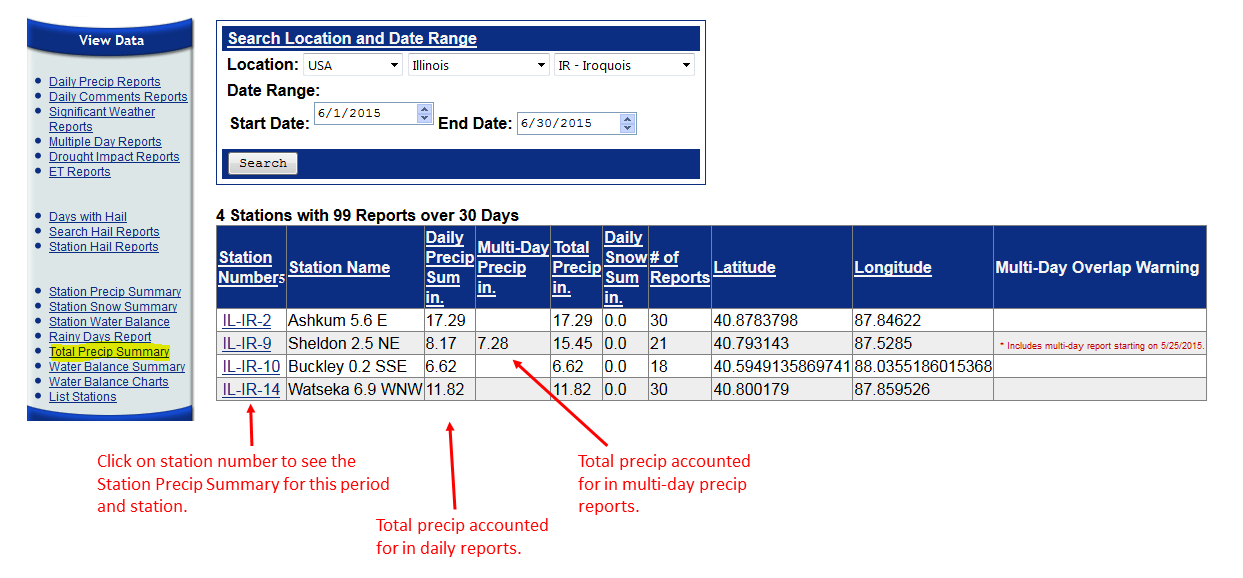
There are a couple of other items to note. The multi-day overlap warning identifies instances where the beginning or end of a period of a multi-day accumulation is outside of the period, so the total precip may not be representative of what occurred during the period selected. Also, if the number of observations is greater than the number of days in the period selected (for example 32 days instead of 30 days in June), then there are, in this case, two days that have a multi-day and daily report for the same day. The most common cause for this is the observer entered the incorrect start date for the accumulation period.
(Click here to return to the top of the page)
Look for Completeness of Observations
You can easily check your observation at the end of the month (or during the month). On the View Data menu, select Station Precip Summary. If you report snowfall during the winter use the Station Snowfall Summary (it also includes precip). Type in your station number, select the date range (default is the month to date), and click "Get Summary". You will get a list of your observation for each day, and a sum at the bottom.
If you see a "*" in place of an observation - that indicates the amount for that day is part of a multi-day report (the next reported amount). If you see a "--" for your observation - that indicates the observation for that day is missing. Many observers only have one or two missing observations during a month, usually through oversight. You can enter those observations after the fact - late observations are always welcome - by selecting My Data on the top-line menu. The Daily Report screen will be displayed. Enter the data and the amount, then click "Submit".
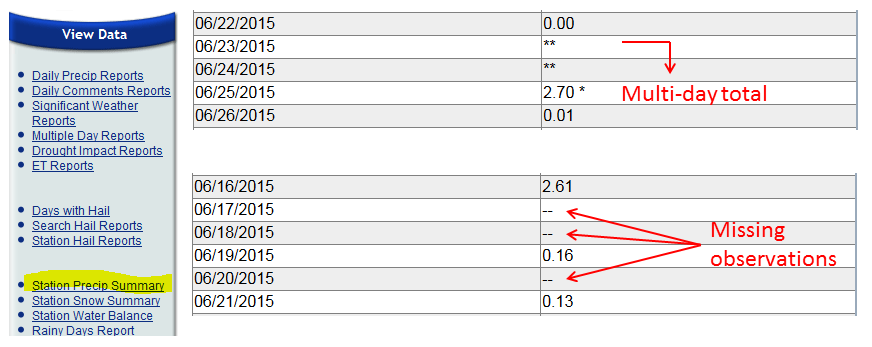
There is one thing to be aware of when using this report. There is a small bug in the report. If you have a multi-day amount that spans the beginning or end of the month, the days included in that multi-amount will show as missing if you are looking at only the current month. If you expand your date range into the previous/next month, then the multi-day amount will be displayed and observations will be listed as **, indicating it is part of a multi-day total. Below is an example where the observer had a multi-day total that began on 6/30/2015 and ended on 7/8/2015:
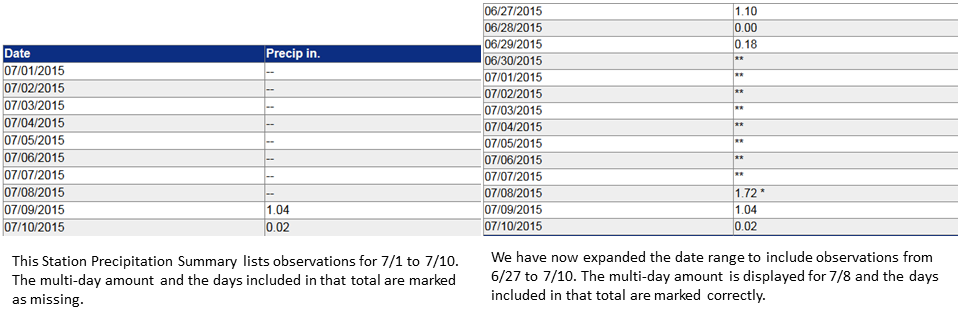
(Click here to return to the top of the page)
|
|